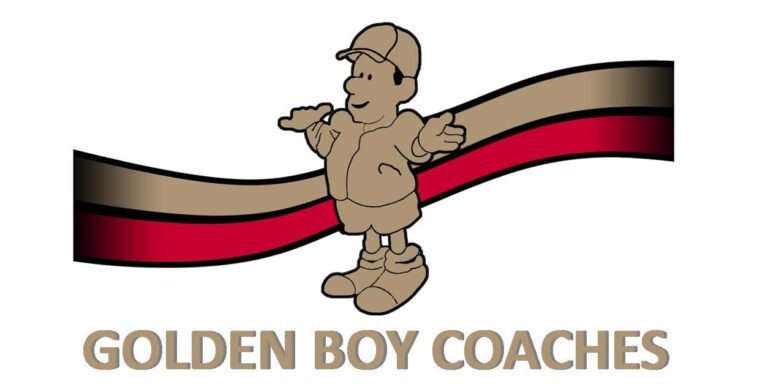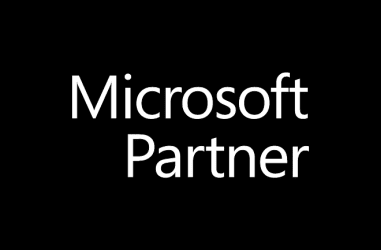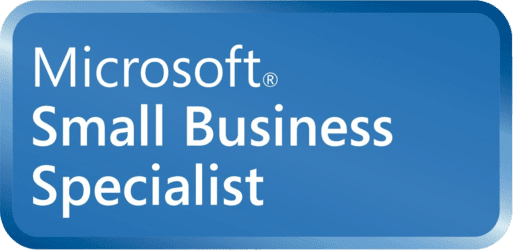Why should you set up Two Factor Authentication?
We highly recommend that you add 2FA to Office 365 for all business email accounts – or at the very least those of your directors or anyone with purchase authority. Without 2FA in place, a scammer just needs a password to be able to access and then use a number of well-established techniques to extract money from your company, or those of your suppliers or customers.
Setting up Two Factor Authentication
1. To start with, navigate to https://www.office.com/, select sign in and enter your email address and Outlook password.
(Our customers can contact us for a password reset if they aren’t sure of their current password)

2. Click on your profile picture (Highlighted, top right). If you don’t have a picture set, this will instead show your initials.
Next click on View Account

3. On the next page, under the Security info heading, select Update Info.
If this tab isn’t listed on the main account page, select Security Info from the panel on the left.

4. Select Add Method

5. Select a method from the drop-down menu. For the purpose of this guide we will use Phone, but you can also use an authenticator app such as Authy or Google Authenticator.


6. Enter your phone number and select either Text me a Code or Call Me

7. You will receive a text message or an automated call which will provide you with a 6-digit code that you can enter on the next page.

You have now added an authentication device to your account.
Our article ‘Add 2FA to Office 365’
I hope you liked our article, any comments or suggestions for this or other articles please let us know.