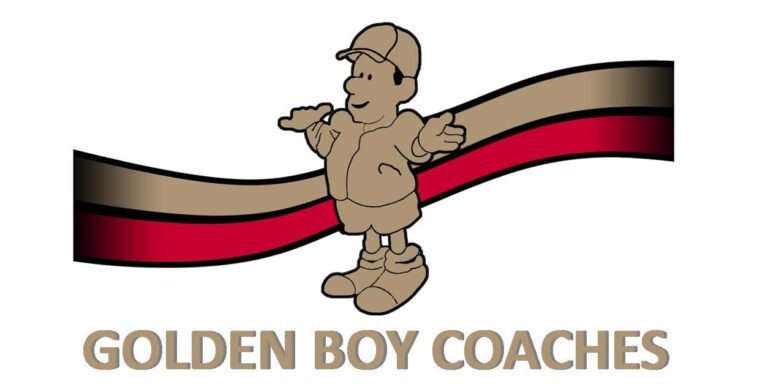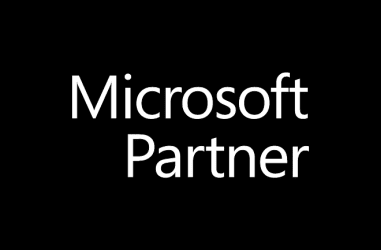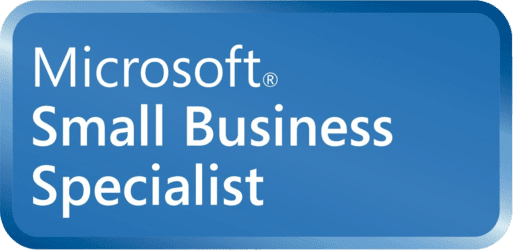Where that app went, and how I can access it more easily
You can search for anything from the start menu or the search icon next to it pictured here

If you don’t have the search icon next to the start menu, you can simply click the start button itself and start typing the name of the application you’re looking for.

You can open the application by clicking on it, but if you’d like to make it easier to access you can click on the downward pointing arrow on the right side of the pane for more options.


From this menu, you can pin the application to Start (It will appear on the right hand portion of the start menu when you press Start)

From the same menu, you can also pin the application to the task bar. This is the bar which shows your open applications.

You can also pin applications from the task bar by right clicking them while they’re on the task bar, and selecting pin to taskbar.
But what about documents themselves?
That spreadsheet that you work with for most of the day, or that Word document / PDF that you need to reference every now and then…
You can pin those too!
Right click on an application on the taskbar, and then scroll up to the document you want to pin. (If it doesn’t appear in the list when you right click it, open the document and try this while it’s open!)
To the right side of the document’s title is another pin icon.

Left click this, and the document that you’ve selected will be pinned.
To open it again, right click the application and you’ll see it listed near the top. Simply left click to open it.