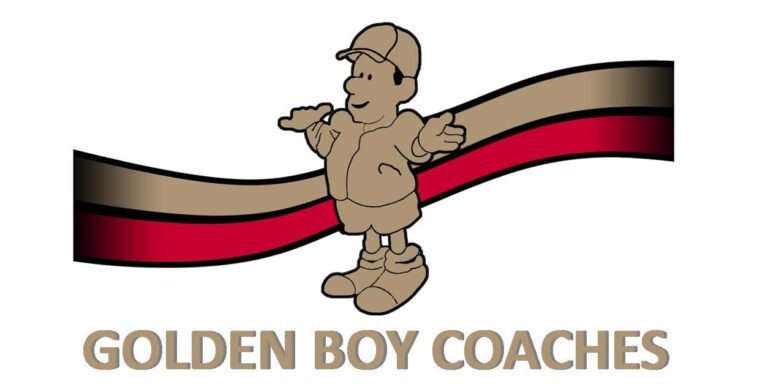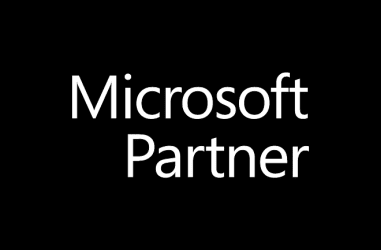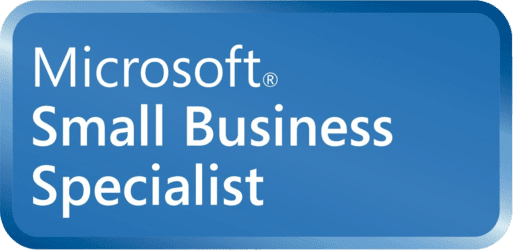If you need to work from home, here are the main things you’ll likely need to be able to do still:
- Answer the phone as if you were in the office
- Read and respond to your emails
- Have meetings with other staff, customers and suppliers
- Access your key business applications and files
Phone systems
All office telephone systems have at least a call forwarding option – so worst case you could use this facility. However, depending on how many calls you are likely to forward, and the duration, this could work out very expensive – particularly if you need to forward to a mobile.
If you have a modern VoIP (voice over Internet protocol) based system, a better solution could be to set up additional extension phones using your employees own Internet connection at home. Or with some cloud systems sometimes you may simply be able to take your office phone home, plug it in and start using it as normal.
If you don’t want to be tied to a physical location, then there are several smartphone apps (for example Zoiper https://www.zoiper.com/) that allow your mobile phone to act as an office VoIP extension too.
For many years we’ve used and recommended Voipfone as an excellent cloud provider of VoIP services. I can particularly recommend their support, and that they don’t just sell and support their cloud service, but provide phone hardware as well at very reasonable prices. If you don’t already have a phone supplier that can help you, have a chat to them – https://www.voipfone.co.uk/.
Emails
In theory this is the simplest issue to resolve – email is already Internet based, so it’s usually very easy to set up additional devices to access your email.
There are some security considerations to think about though – for example, if you allow an employee to set up their email on their own device (e.g. phone or home pc), what if they leave? Would there be any sensitive information that you’d rather they didn’t continue to have access to? Once downloaded though, even if you shut down their email account, it wouldn’t automatically remove it from those devices.
This is a wider topic than can be addressed in this article – but if it is a concern to you, then our advice would be to only allow your employees access to email through their work pc, and provide remote access to that instead. It’s much easier to shut down access to that (and all your other systems) quickly if needed.
Meetings
Only one recommendation here – https://zoom.us/. Zoom is a fabulous remote meeting solution, and for meetings of 45 minutes or less, completely free to use too. There are multiple options for connecting into the meeting including laptop webcam and microphone, smartphone apps and normal telephone dial in.
We use it all the time for connecting our staff when working off site, and collaborating with customers and suppliers.
It’s particularly great for multiple participant meetings when everyone has a webcam – every participant is visible in a small window on the screen, and when they speak it zooms them to the center. Very intuitive and easy to work with.
Remote Access to your office PC’s
Finally, how do you give your employees access to your business applications and files?
If your business has invested time and effort into moving systems into the cloud, then you are in a fortunate position – it should be relatively quick and simple to provide access to those systems from any remote location. Most will have a selection of methods to use them, including mobile applications and via web browser.
For more traditional businesses, with one or more servers on site and systems based around a network in the office, a different approach is needed. You may want to consider modernising and moving to cloud based solutions in the future, but that will require at least a few months of planning and implementation – it isn’t really feasible to do that in the time you will have available now. Instead, providing a remote connection into your systems is the quickest and easiest solution, and there are plenty of options available to you.
Note that all of the below solutions do require a working PC in your office, and a second device off-site – the idea being that you connect into your office PC from a remote location. In this way you’d have access to your office applications and network drives just like you would if you were on-site, particularly useful if your business has systems and files that couldn’t otherwise be accessed from other locations.
Here are 4 possible solutions – unless you’re happy to spend a lot of money on a solution though, the first 2 are the best ones to consider:
1) Google – https://remotedesktop.google.com – free, but reports of some limitations over the remote applications you can run. No remote printing capability at all. May need someone in the office still to help initiate the connection for you if it gets stuck. For a quick initial solution though, this could be a good choice.
2) Windows Server Essentials – https://en.wikipedia.org/wiki/Windows_Server_Essentials. If you already have a server on Windows Server 2016 or earlier, this is a great solution for centrally managing access to all of your desktop machines and is our recommended option for multiple employees. Note that the latest Server 2019 isn’t currently supported by Microsoft, but there is a workaround for getting it to work on that version too. Has the benefit of coming free with Windows Server and you can easily set up and manage remote connections.
3) Team Viewer – https://www.teamviewer.com/en/ – at time of writing from £10.90 per user per month to up to 3 remote computers. Great multi-monitor support (if you have the luxury of a machine at home with multiple screens!). Quite pricey, and getting some poor online reviews of late, particularly around providing support for the product (TrustPilot at time of writing awards it just two stars).
4) LogMeIn – https://www.logmein.com/buy/pro/select – from £299 per machine, per year, this is now a very pricey product. The connection is reliable though and there are some useful capabilities. It does include remote printing options, screen sharing (multiple remote people can connect to the same machine at the same time), and includes cloud storage of 1TB and a LastPass subscription for password management – unclear though why you’d want these extra features for just a remote access solution.
Need any help?
I hope this article on the Coronavirus and working from home is of use. If you’d like to discuss any of the points raised, we’d love to hear from you – leave us a comment below.
Or if you need anything specific, we’d be happy to help with some free advice. Give us a call on 01992 466877 or send us a message