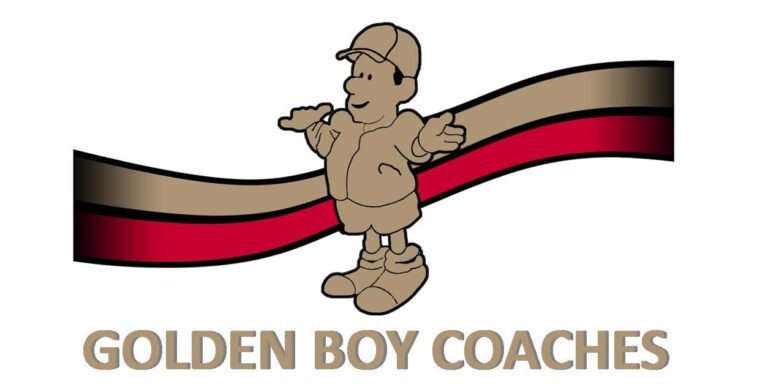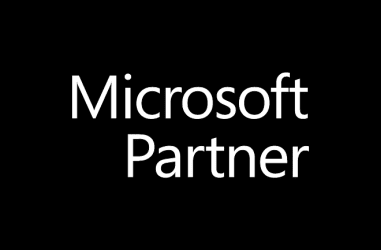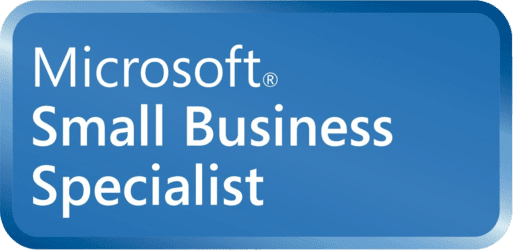1) Click on the vertical ellipsis symbol at the top right corner of the page to open the options menu.

2) Hover over “History” from the menu, and then select the History option from the additional panel that opens.

3) In the new tab that opens, select Clear browsing data.

4) In the new tab, you will be prompted to confirm how far back you’d like to clear from your history. We’d recommend selecting All Time.

When you’re happy with the selection, click “Clear Data” and you’re done!
I hope this article on how to clear my browser history in Chrome has been useful.
If you use Firefox instead of Chrome, we have a similar article for that too – click here.